Processing an Authorization Request Received Through PrescribeIT®
When a prescriber responds to an authorization request sent through PrescribeIT® there are five different responses.
-
Authorization - Approved
-
Authorization - Approved with Changes
-
Authorization - Under Review
-
Authorization - Denied
-
Authorization - Denied and Replaced
Use the dropdowns below to learn more information about each response and how to action the response.
An Authorization - Approved is an authorization request that has been approved by the prescriber and is processed like a New Rx Request.
To process an approved authorization request:
-
From the Workbench > Data Entry queue, select an Authorization - Approved transaction.
-
Select Process. The Intake window appears and displays Authorization - Approved as the Request Type.
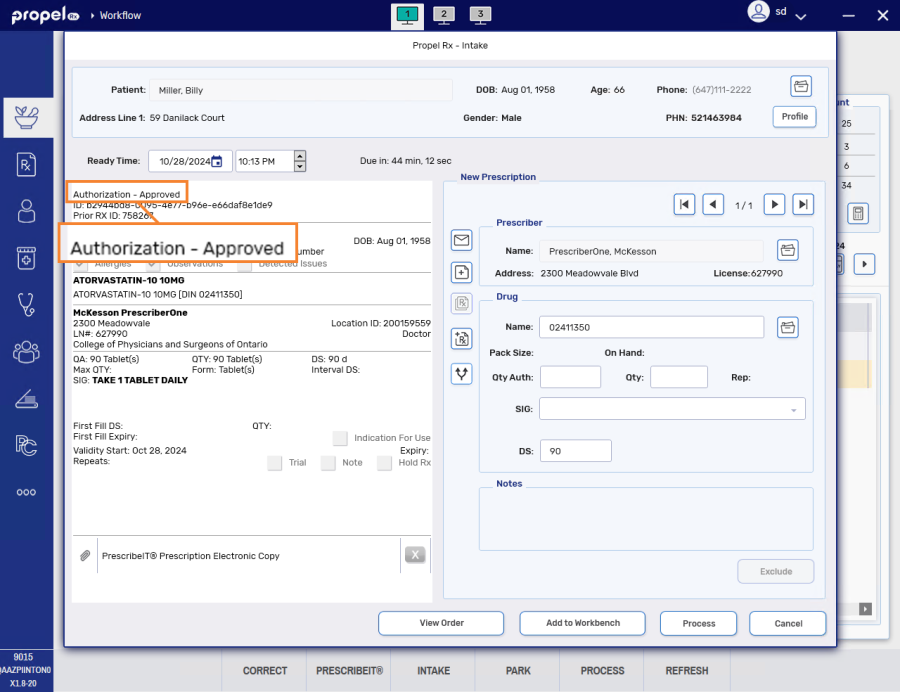
The following information is auto-poulated based on the information from the transaction:
-
Patient
-
Drug
-
Prescriber
-
-
Enter the remaining prescription information and process the prescription as usual.
An Authorization - Approved with Changes is an authorization request that has been approved but the prescriber has made one or more changes to the prescription. It is processed similar to a New Rx Request.
To process an approved authorization request that has changes:
-
From the Workbench > Data Entry queue, select an Authorization - Approved with Changes transaction.
-
Select Process. A prompt appears.
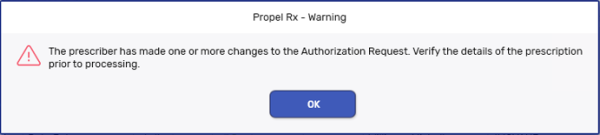
-
Select OK. The Intake window appears and displays Authorization - Approved with Changes as the Request Type.
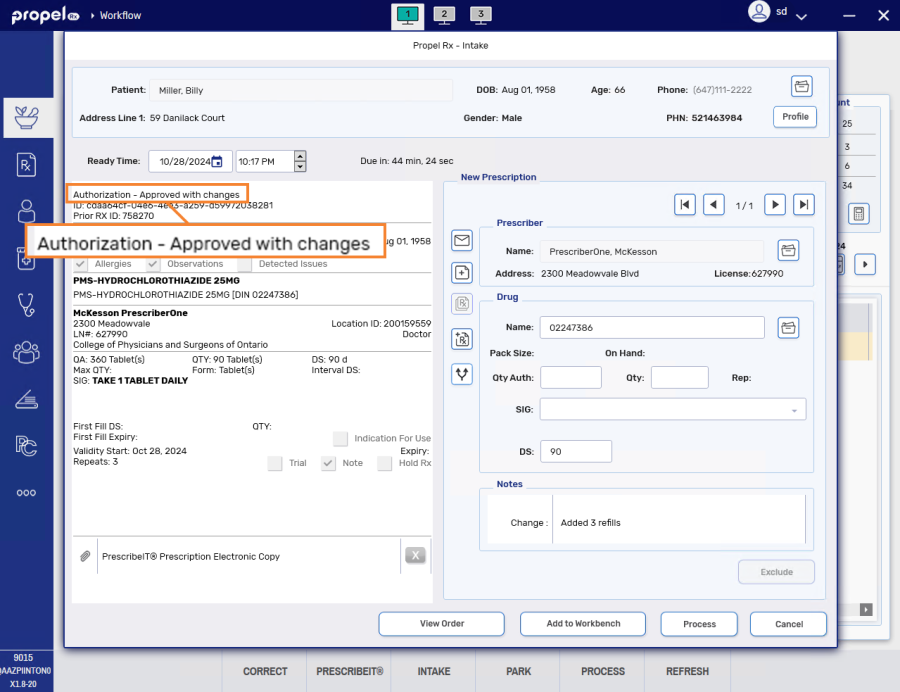
The following information is auto-poulated based on the information from the transaction:
-
Patient
-
Drug
-
Prescriber
-
-
Enter the remaining prescription information and process the prescription as usual.
An Authorization - Under Review is an authorization request that is being reviewed by the prescriber, accompanied by a reason in the response.
A prescriber would use this feature to acknowledge that they have received the authorization request and have not denied it, but require additional review before sending an approval or denial.
It is your pharmacy's responsibility to review the response and acknowledge that you have received it.
To acknowledge that an authorization request is under review:
-
From the Workbench > Data Entry queue, select an Authorization - Under Review transaction.
-
Select Process. The Authorization Request Response window appears.
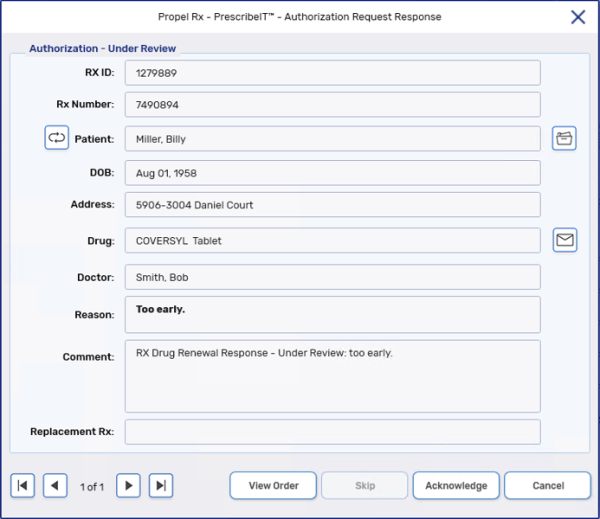
The following information is displayed:
-
General patient and prescription information.
-
Reason - the reason the prescriber is reviewing the request.
-
Comment - additional information provided by the prescriber.
Select View Order to view the original authorization request.
-
-
Select Acknowledge to inform the prescriber you have acknowledged their response. The following will occur:
-
A record is added to the Patient Folder History tab based on the response from the prescriber. This can be detailed to view the Under Review response again.
-
The Authorization - Under Review transaction is removed from the Data Entry queue and the acknowledgement moves to the Completed tab of PrescribeIT® Messages.
-
If the prescriber's EMR supports PrescribeIT® version 5 or later:
-
Upon receipt of the Under Review response, the authorization request in the Pending tab of PrescribeIT® Messages is updated from Waiting for a Response to Under Review.
-
Once the prescriber sends an approved or denied response to the authorization request, the response appears in the Data Entry queue for processing. The authorization request in the Pending tab updates to Response Received and moves to the Completed tab in PrescribeIT® Messages.
-
If the authorization request was voided prior to receiving the Under Review response, you can still acknowledge the response but no record of the authorization request will remain in the Pending tab.
-
-
If the prescriber's EMR supports a version of PrescribeIT® older than version 5:
-
The status of the authorization request is updated from Waiting for a Response to Response Received and moves to the Completed tab. The prescriber cannot send further updates to change the status of the authorization request to Under Review.
-
-
An Authorization - Denied is an authorization request that has been Refused by the prescriber. A reason will accompany the denied response.
It is your pharmacy's responsibility to review the response and acknowledge that you have received it.
To acknowledge the denied authorization request:
-
From the Workbench > Data Entry queue, select an Authorization - Denied transaction.
-
Select Process. The Authorization Request Response window appears.
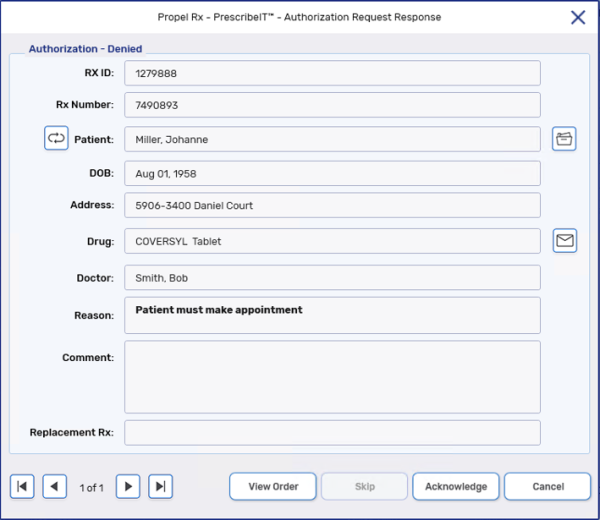
The following information is displayed:
-
General patient and prescription information.
-
Reason - the reason the prescriber denied the request.
-
Comment - additional information provided by the prescriber.
Select View Order to view the original authorization request
-
-
Select Acknowledge to inform the prescriber you have acknowledged their response.
-
The Authorization - Denied transaction is removed from the Data Entry queue.
-
A record is added to the Patient Folder History tab. This can be detailed to view the Deny response again.
-
A prescriber may choose to respond to an authorization request by denying the requested drug and replacing it with up to five other drugs. This is referred to as a Deny and Replace.
To process an authorization request that was denied and replaced:
-
In the Workbench > Data Entry queue, two records appear for the authorization request response:
-
Authorization - Denied
-
New Rx Request
Select either record.
-
-
Select Process. The Authorization Request Response window appears.
The following information is displayed:
-
General patient and prescription information.
-
Reason - the reason the prescriber denied and replaced the request.
-
Comment - additional information provided by the prescriber.
-
Replacement Rx - the replacement drugs that were prescribed.
Select View Order to view the original authorization request.
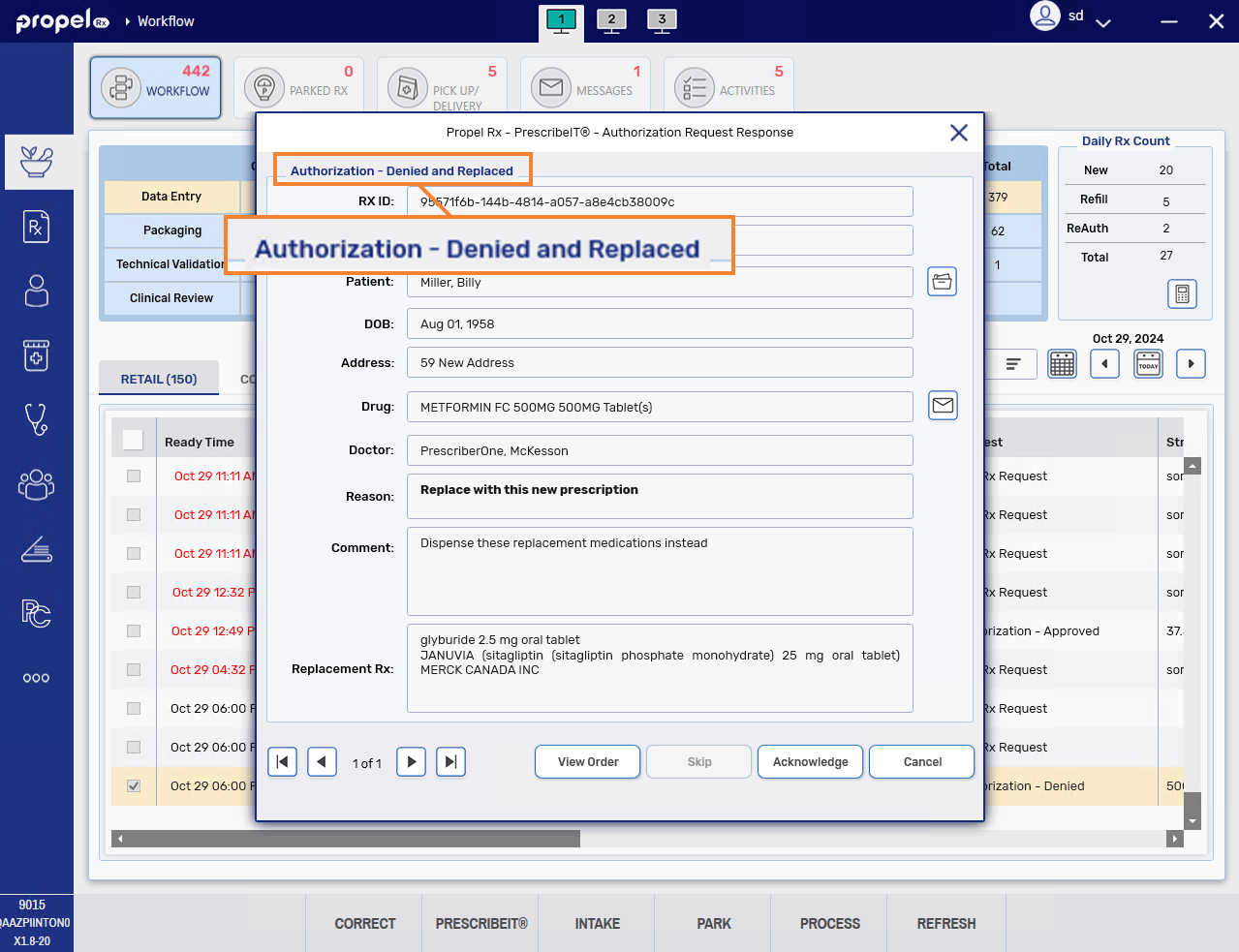
-
-
Select Acknowledge to inform the prescriber you have acknowledged their response. The Authorization - Denied and Replaced transaction is removed from the Data Entry queue. The Intake window opens with the replaced drugs automatically loaded.
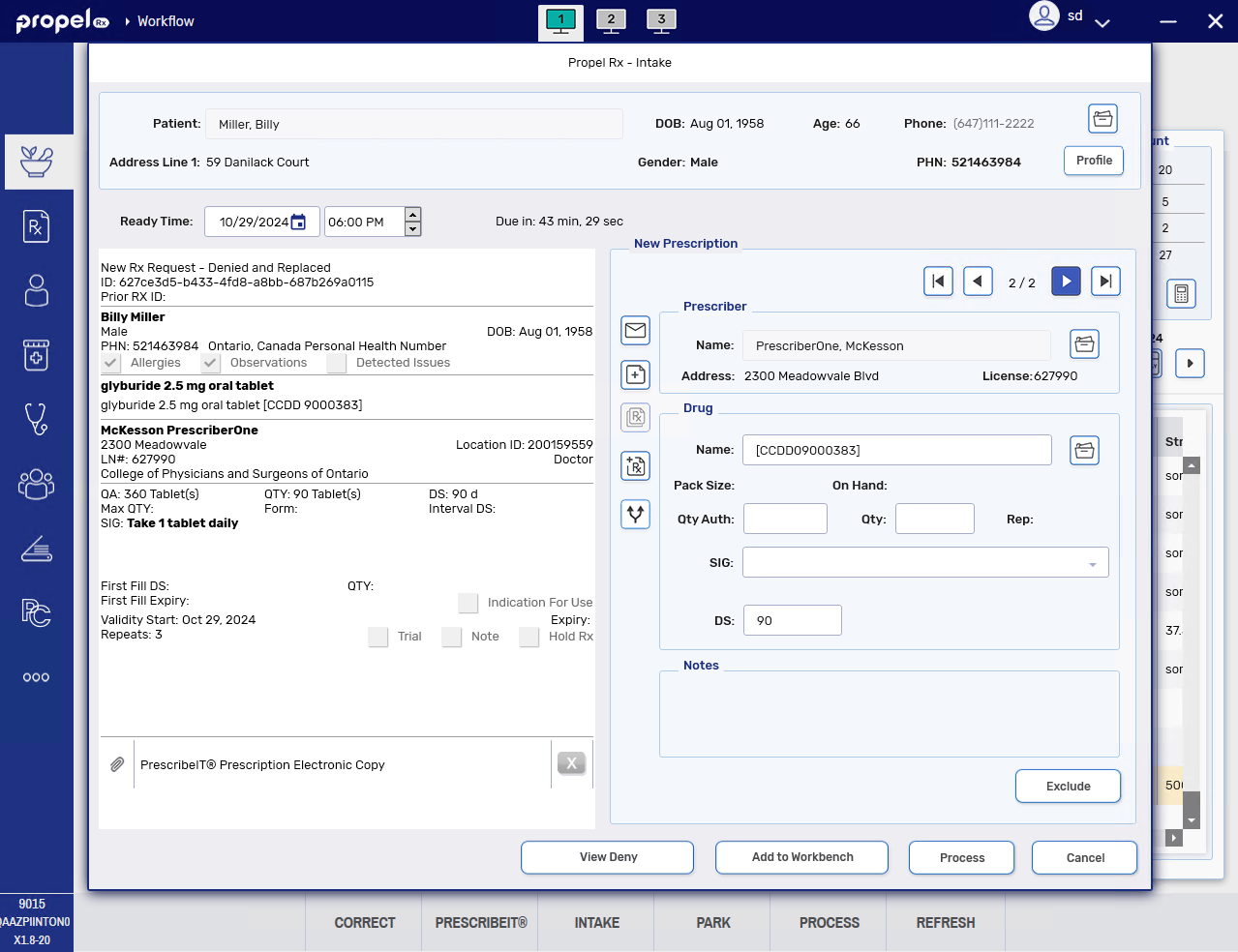
-
Proceed with processing the PrescribeIT® prescription as per usual process.
You can view the Authorization - Denied and Replaced response again by selecting the View Deny button in the Intake window or by detailing the record that gets added to the Patient Folder History tab.
Related Topics
Sending an Authorization Request Through PrescribeIT®
Processing an Authorization Request Received Through PrescribeIT®